How to protect your data on Facebook
News broke a couple of days ago that Facebook data from 50 million users wound up in the hands of Cambridge Analytica who seemingly collected private information from over 50 million Facebook profiles, using Facebook’s API (Application Programming Interface) which is how developers incorporate their apps with the Facebook. The information was then used to influence and wage a “culture war” during the 2016 election.
Founder of the social network, Mark Zuckerberg, has been requested to appear before UK politicians over concerns about the use of its data by Cambridge Analytica.
It’s frustrating. You’ve trusted Facebook and they are legally obliged to keep your data safe. You shouldn’t have to continuously fine-tune your security settings to prevent the sharing or selling of your personal information. You can check Facebook’s data use policy here.
Let’s get this straight, this isn’t the result a data breach – Facebook granted the accumulation of this personal data.
We know what you’re thinking…
How can I make sure my personal information isn’t seized and used incorrectly against my will in the future?
Keeping your data safe on Facebook.
Well, the most obvious answer is to delete your Facebook account altogether. But there aren’t many of us that are willing to do that just yet. As for many of us Facebook has become part of our everyday lives.
When you create an account for an app or game using Facebook, you can give it permission to share your activity or personal data and information. But, don’t worry, Finnick Creative have bought you a handy step by step guide to help you screen what goes into the hands of Facebook’s API (Application Programming Interface) which is how developers incorporate their apps with the Facebook.
To edit the privacy and settings for your apps and games:
- Click in the top right of Facebook and select Settings.
- Click Apps in the left menu.
- Click an app or game to edit its settings.
- Click Save.
To turn off Facebook’s integration with apps, games and websites:
- Click in the top-right corner of Facebook and select Settings.
- Click Apps in the left side menu.
- Go to Apps, Websites and Plugins, click Edit and then Disable Platform.
To remove an app or game you’ve added:
- Click in the top right of Facebook and select Settings.
- Click Apps in the left side menu.
- Hover over the app or game you’d like to remove and click x
It’s advisable to now follow this up with with the app developer, to ensure they remove your data. This can usually be done by simply messaging the app or you may need to visit their website and let them know via a contact form.
We suggest that if you aren’t already then you should keep an eye on apps, particularly ones that ask you to log in using your Facebook profile. Use an ad blocker to limit advertising. Periodically check your Facebook security settings and make sure you are aware of what is enabled.
Have a read of our blog post about The Facebook Algorithm Changes earlier this year.
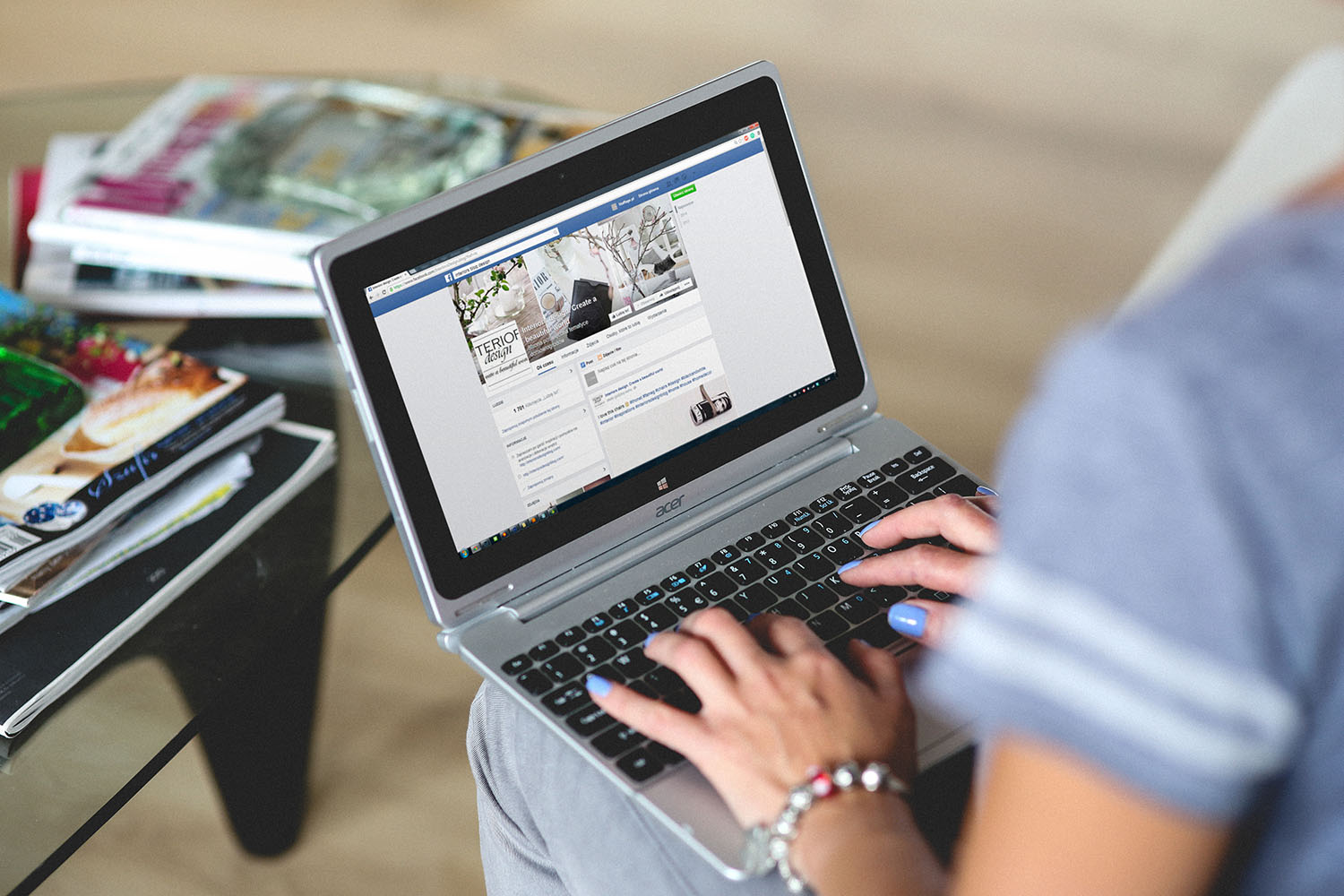
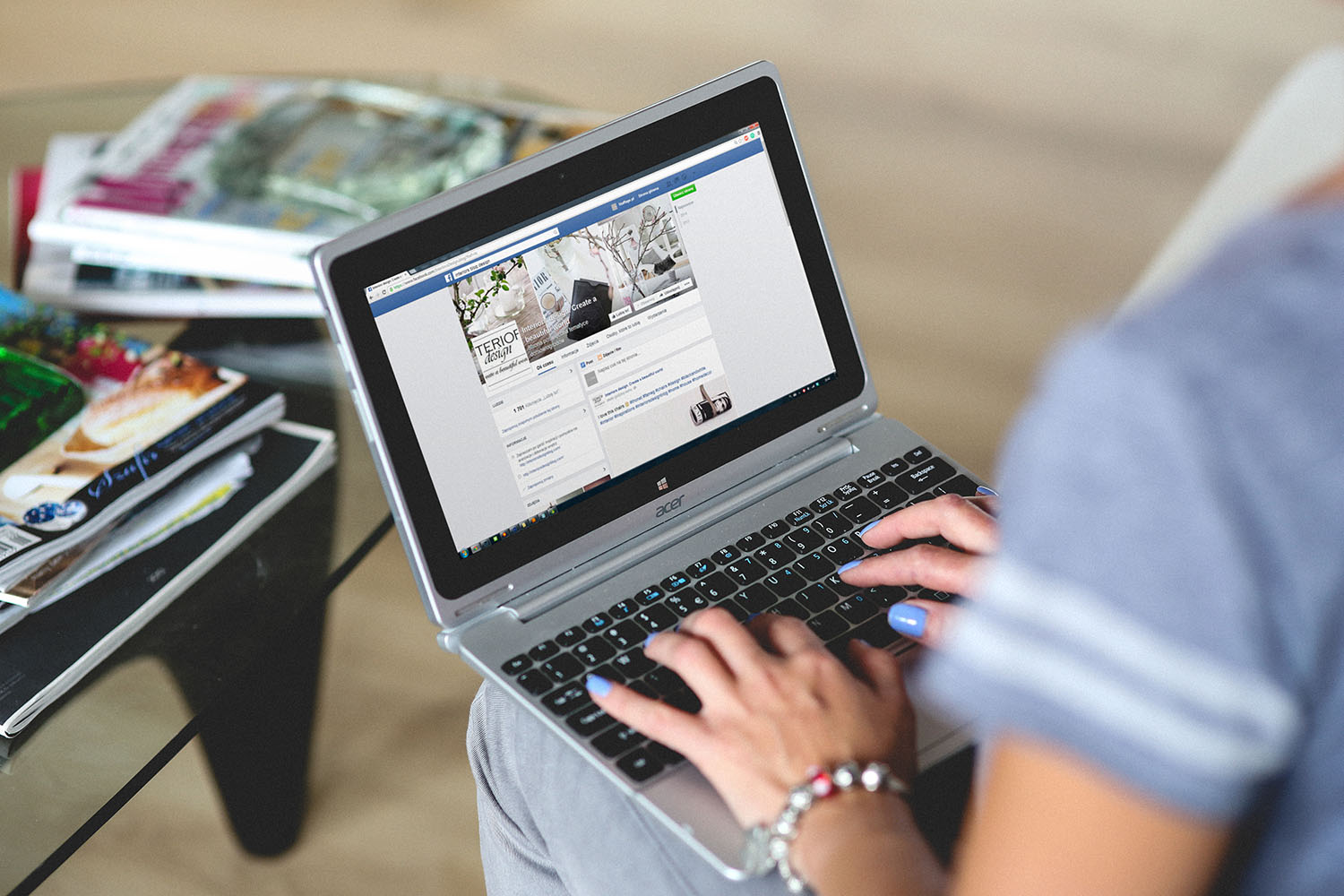
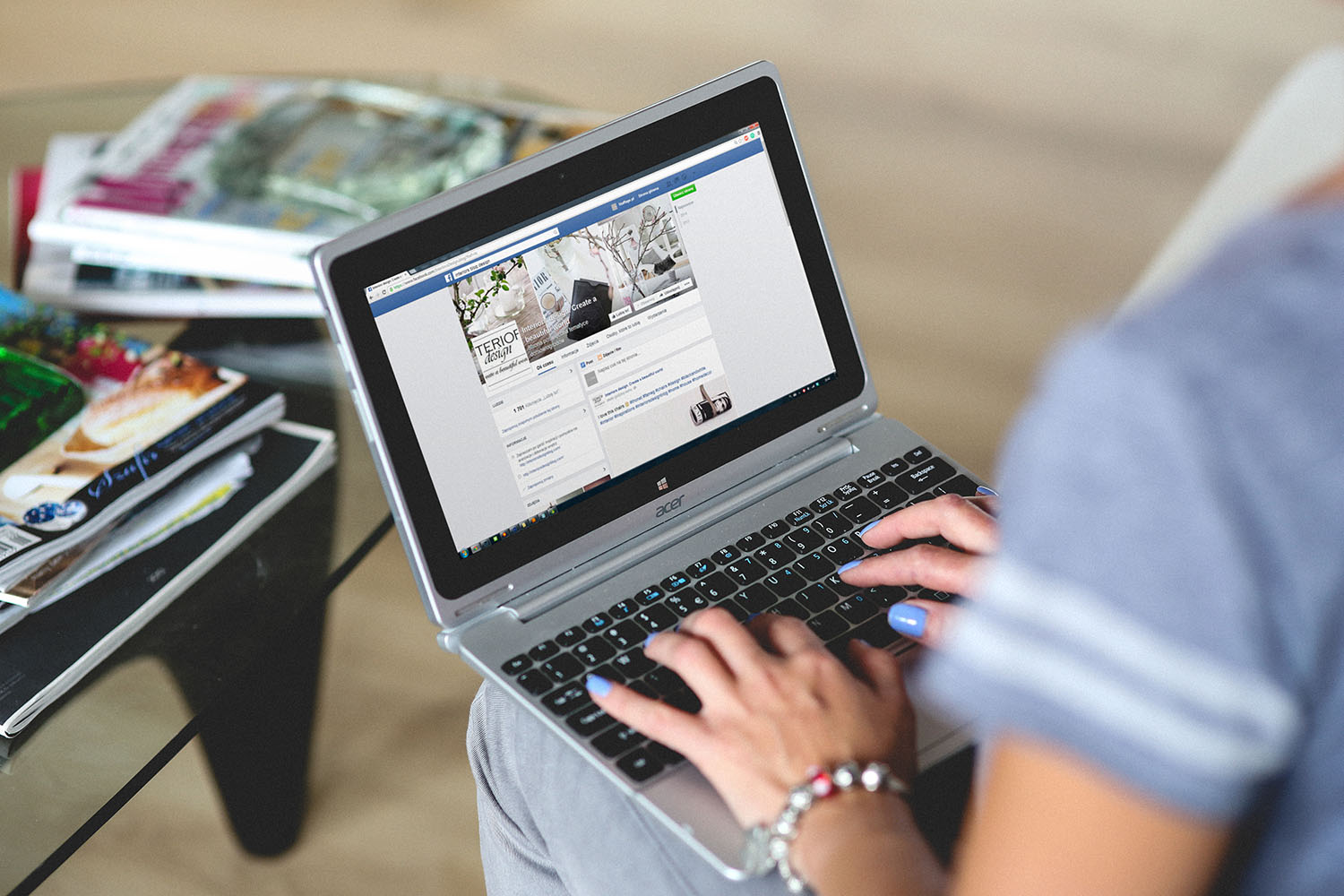


Recent Comments